Home  Guide
Guide  Beginner Guide
Beginner Guide  Installation Guide
Installation Guide

Shortcut Key Info
| Cat | Action | Used Key | Description |
|---|---|---|---|
| Skill | Quick Slot Swit |     |
Quick Slot Page Toggle |
| Quick Slot | 1st Space |  |
Use the item in 1st Space |
| 2nd Space |  |
Use the item in 2nd Space | |
| 3rd Space |  |
Use the item in 3rd Space | |
| 4th Space |  |
Use the item in 4td Space | |
| 5th Space |  |
Use the item in 5th Space | |
| 6th Space |  |
Use the item in 6th Space | |
| 7th Space |  |
Use the item in 7th Space | |
| 8th Space |  |
Use the item in 8th Space | |
| 9th Space |  |
Use the item in 9th Space | |
| 10th Space |  |
Use the item in 10th Space | |
| 11th Space |  |
Use the item in 11th Space | |
| 12th Space |  |
Use the item in 12th Space | |
| UI | Character Window |  |
Opens the Character Information Window |
| Inventory Window |  |
Opens the Inventory Window | |
| Skill Tree |  |
Opens the Character Skill Tree Window | |
| Pet Window |  |
Opens the Character’s Pet Window | |
| House Window |  |
Opens the House Window | |
| Quest Window |  |
Opens the Quest Window | |
| Weapon Toggle |  |
Toggles between 1st weapon set and 2nd weapon set | |
| Item Pick Up |  |
Picks up close-by dropped items | |
| Item Name Display |  |
Displays close-by item names | |
| Select Target |  |
Selects the closest enemy target | |
| Target Attack |  |
Attacks the selected target | |
| Normal | Chat Cursor Add/Remove |  |
Start chatting, End chatting |
| Normal | Normal chat bubble window will pop-up after entering a message |
| Cat | Action | Description |
|---|---|---|
| Character | Selecting | In character select screen, click on the character. |
| Moving | Click on the land or any type of surface. | |
| Targeting | Click on the character you want to target. | |
| Attacking | Double-Click on the targeted character. | |
| Profession Related | Picking | Possible if the item for a profession is equipped |
| Item | Picking Up | Click on the dropped items. |
| Grabbing | Click on a item in the inventory. | |
| Moving | After grabbing, move the cursor around. | |
| Selling | Move an item from character inventory to the store inventory | |
| Purchasing | Move an item from the store inventory to character inventory | |
| Removing | Move an item from equipped space to an empty inventory space. | |
| Throwing Away | After grabbing, click on the land or any type of surface. | |
| UI | Quick Pet Menu | Hold Ctrl and click on the pet, it will bring up a menu. |
| Cat | Action | Description |
|---|---|---|
| Camera | Turning | You can move the camera by dragging while holding right mouse button. |
| Item | Item Use / Item Equipping | Uses the item if it is disposable item. Equips the item if it’s wearable. *You can also switch already equipped items. |
| Item Removing | Removes the equipped item. If there is no space inventory, a warning message will pop up. |
| Cat | Action | Description |
|---|---|---|
| Item | Description Pop Up | If the cursor is moved on top an item, the item description will pop up. |
| Attack Skill | Description Pop Up | If the cursor is moved on top of a Attack Skill Book, the forms of the skill will pop up. |
| Passive Skill | Description Pop Up | If the cursor is moved on top of a Passive Skill Book, the skill description will pop up. |
| Form | Description Pop Up | If the cursor is moved on top of a form icon, the form description will pop up. |
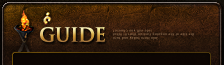







































 Copyright ⓒ Netgame Inc. All Rights Reserved.
Copyright ⓒ Netgame Inc. All Rights Reserved.