Home  Guide
Guide  Beginner Guide
Beginner Guide  Chat System
Chat System

 Lion's Roar (Shout) enables the typed message to be shouted in the channel.
Lion's Roar (Shout) enables the typed message to be shouted in the channel.
However, Lion's Roar will use 100 Chi each time you use it. You may use Lion's Roar by inserting # in front of the message.
(ex: # Hello Everyone! )
 If a character has joined a party, the character will be able to see all the conversations between the players in the party. If you insert @ before any message, it will show the message only to the party members. (ex: @ Hello Everyone! )
If a character has joined a party, the character will be able to see all the conversations between the players in the party. If you insert @ before any message, it will show the message only to the party members. (ex: @ Hello Everyone! )
 If the character has joined a house, the character will be able to see all the conversations between the house members.
If the character has joined a house, the character will be able to see all the conversations between the house members.
If you insert $ before any message, it will show the message only to the house members.
(ex: $ Hello Everyone! )
 Whisper System enables players to talk secretly between the players. This system is only usable for the players that are in the same server and the same channel.
Whisper System enables players to talk secretly between the players. This system is only usable for the players that are in the same server and the same channel.
If you insert ! before the name of the character you want to whisper to, the message will be delivered to only the designated character's chat window. .
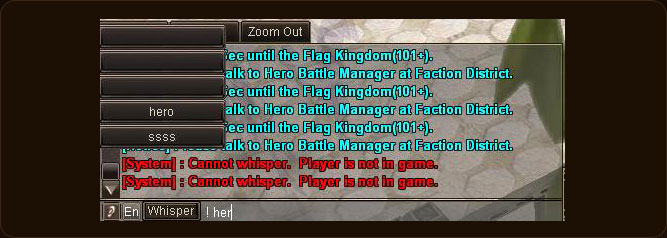 If you click on the small ear icon (third button from left), you will be able to see the whisper list.
If you click on the small ear icon (third button from left), you will be able to see the whisper list.
Character names will be automatically saved to make the whispering easier. The system will automatically save up to 5 character names.
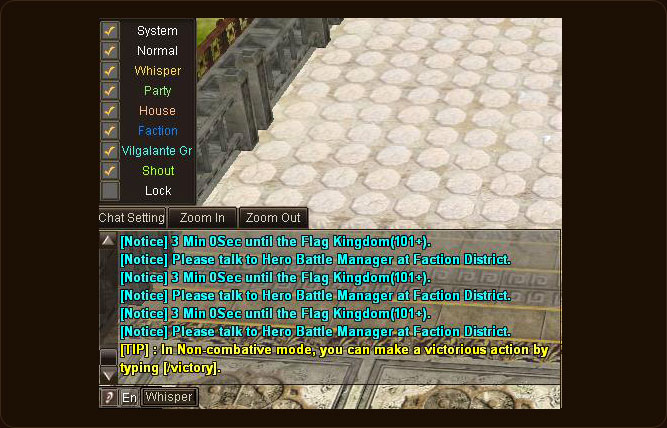 Filtering ability enabling button are located at the left-side of the chat window.
Filtering ability enabling button are located at the left-side of the chat window.
If you move the mouse cursor to the buttons, you will be able to enable it by clicking on them.
The ones you click will be filtered, meaning you will not see them. If you want to see them again, you just have to simply click on the button again.
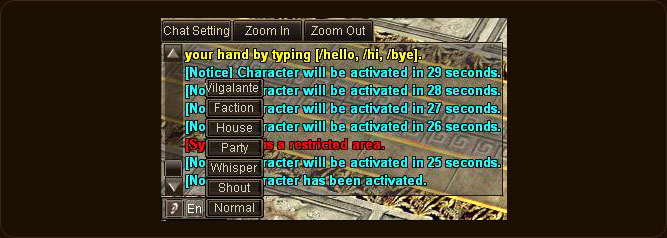 Chat types can also be selected by clicking the second button from the left on the chat window. It will list the chat modes, and it will type out the command for you once it's clicked.
Chat types can also be selected by clicking the second button from the left on the chat window. It will list the chat modes, and it will type out the command for you once it's clicked.
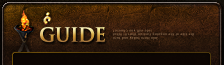












































 Copyright ⓒ Netgame Inc. All Rights Reserved.
Copyright ⓒ Netgame Inc. All Rights Reserved.