Home  Guide
Guide  Beginner Guide
Beginner Guide  Installation Guide
Installation Guide
 If you have completed the installation, new Hero icon will appear on your desktop. You can start the game by double-clicking on the icon or by logging in at our website.
If you have completed the installation, new Hero icon will appear on your desktop. You can start the game by double-clicking on the icon or by logging in at our website.
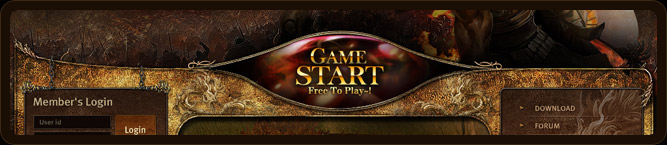 Click on the “Game Start” button. If you don’t have an account, please sign-up as a Netgame Member prior to clicking on the button.
Click on the “Game Start” button. If you don’t have an account, please sign-up as a Netgame Member prior to clicking on the button.
 Select a server and a channel. Then, click Connect.
Select a server and a channel. Then, click Connect.
 If you were successful in connecting to the game, you have to create a new character to play with.
If you were successful in connecting to the game, you have to create a new character to play with.
In order to do so, please click on one of the empty space out of three in the middle.
 You can select a character from the four distinct characters that specialize in different weapons.
You can select a character from the four distinct characters that specialize in different weapons.
If you would like to move to the previous screen press Esc.
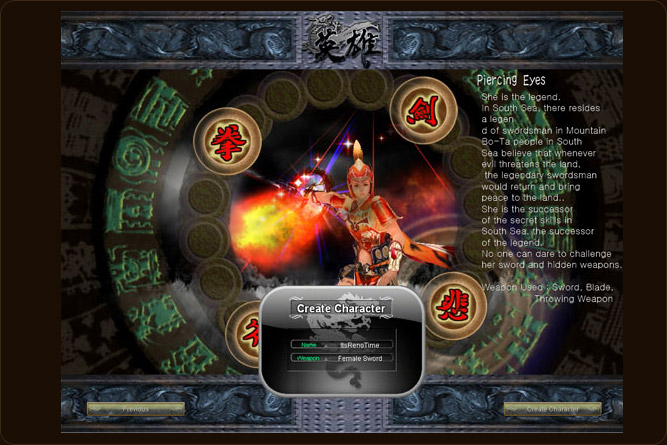 After selecting a character, please create a name for your character. After inserting a name, click on “Create a New Character” button to move onto the next screen. Character name is limited to 20 letters and if the character name seems inappropriate, it might be deleted or changed.
After selecting a character, please create a name for your character. After inserting a name, click on “Create a New Character” button to move onto the next screen. Character name is limited to 20 letters and if the character name seems inappropriate, it might be deleted or changed.
 Once your desired character has been chosen, you may either double-click on the character, or simply click once and then click on the "Game Start" button.
Once your desired character has been chosen, you may either double-click on the character, or simply click once and then click on the "Game Start" button.
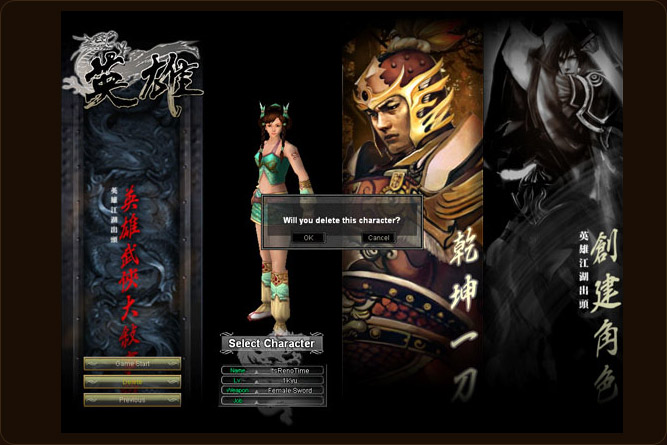 If you want to delete a character, click on the "Delete Character" button once the character is selected. Please think twice about deleting a character, once a character has been deleted, they cannot be restored.
If you want to delete a character, click on the "Delete Character" button once the character is selected. Please think twice about deleting a character, once a character has been deleted, they cannot be restored.
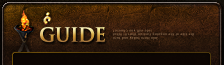














































 Copyright ⓒ Netgame Inc. All Rights Reserved.
Copyright ⓒ Netgame Inc. All Rights Reserved.