Home  Guide
Guide  Intermediate Guide
Intermediate Guide  House
House
- · The House Master can Operate the House by using the 'House Manage' Menu on the top right side.
- · You can edit the setting for Add/Delete Menu or Read, Comment Rights with the 'House Manage'.
You can Register or Edit the House Symbol, Front Page Image, or House Intro text.
 House Web Emblem Register
House Web Emblem Register
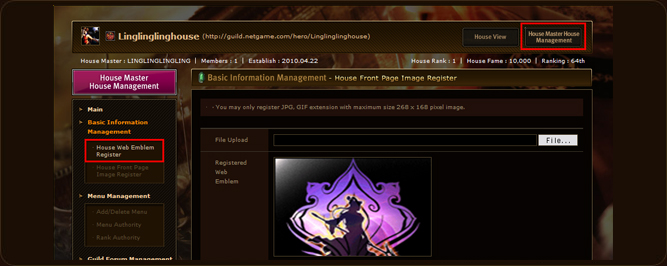 1. If you click the 'House Master House Manage' button from the top right, the House Manage Menu will show on the left side Menu.
1. If you click the 'House Master House Manage' button from the top right, the House Manage Menu will show on the left side Menu.- 2. A screen like the above will show if you click the 'Register House Symbol' Menu from the 'Basic Info
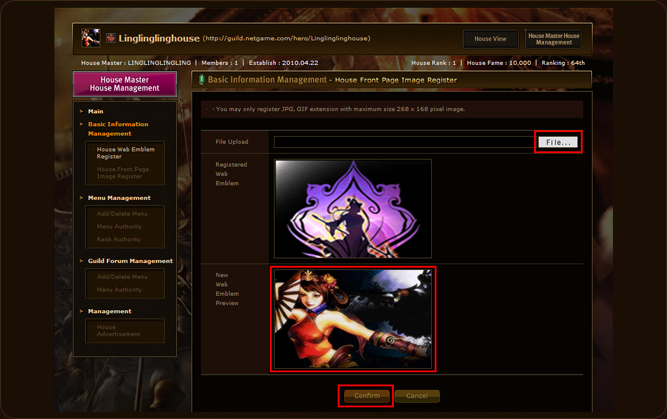 3. Register a file by using the 'Search' button to find a File that you want to upload. (Image Size: 268*168)
3. Register a file by using the 'Search' button to find a File that you want to upload. (Image Size: 268*168)- 4. You can preview the Symbol on the botton section, and the Symbol will be registered if you press the 'OK' button. * The setting will be reset if you press the 'Cancel' button and you can restart from the stage 3.
 House Front Page Image/ House Intro Edit
House Front Page Image/ House Intro Edit
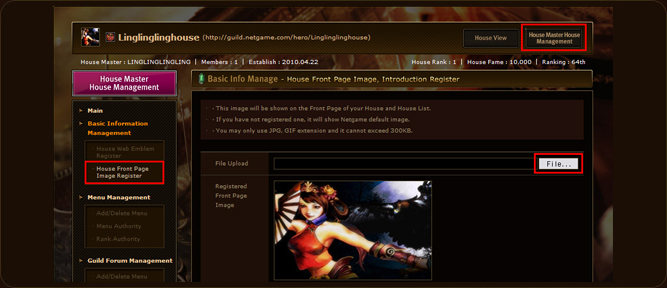 1. Click the House Front Page Image, Intro Menu.
1. Click the House Front Page Image, Intro Menu.- 2. Click 'Search' and find the Image File that you want to upload as Front Page Image.(Image Size : 268*168)
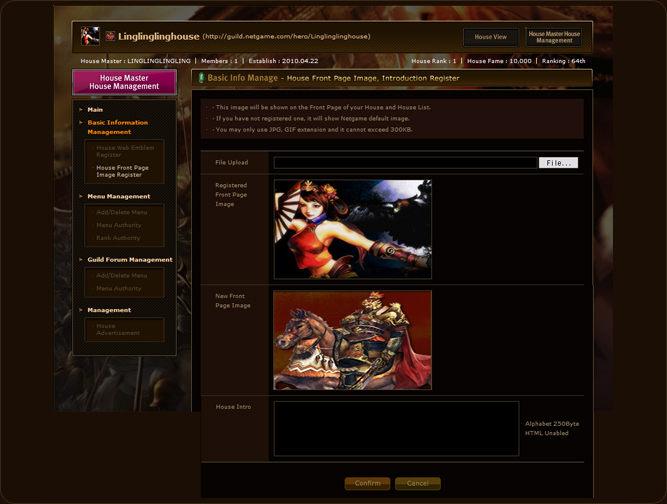 3. You may confirm the Image by previewing the 'Fron Page Image' that you want to use.
3. You may confirm the Image by previewing the 'Fron Page Image' that you want to use.- 4. You may write a House Intro within the size of 250 byte, which will be shown with the Image.
- 5. The Front Page Image and the House Intro will be registered once you click the 'OK' button.
* You may change the setting by pressing 'Cancel' button and reseting the Front Page Image and the House Intro text.
You may Add or Delete the Menu created from the left side of the House.
 Menu Add/Delete
Menu Add/Delete
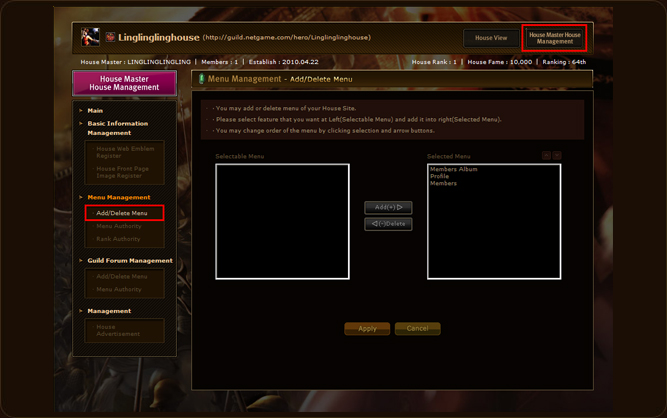 1. A screen like the above will show up if you select the 'Menu Add/Delete' from the 'Menu Management' Menu.
1. A screen like the above will show up if you select the 'Menu Add/Delete' from the 'Menu Management' Menu.- 2. All Menu are in the Added Menu as a standard.
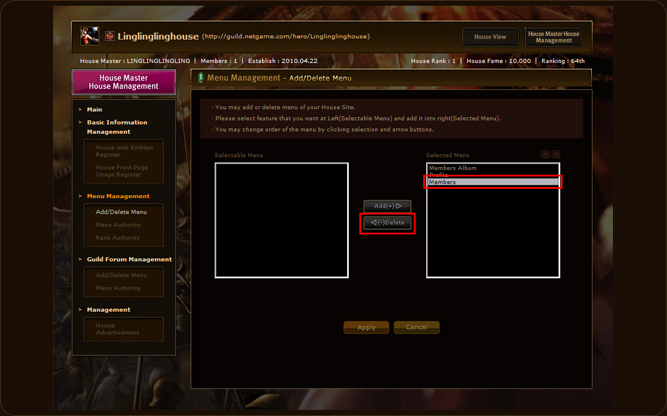 3. Press the button for the menus that you want to remove.
3. Press the button for the menus that you want to remove.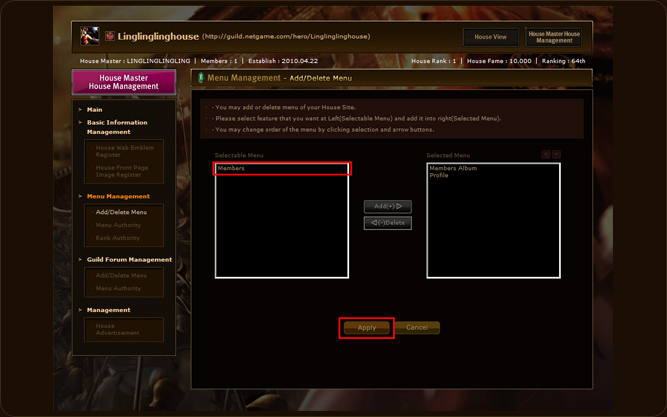 4. Confirm that the Menu has been moved to the 'Available Menu' on the left, and click the 'OK' button to Apply.
4. Confirm that the Menu has been moved to the 'Available Menu' on the left, and click the 'OK' button to Apply.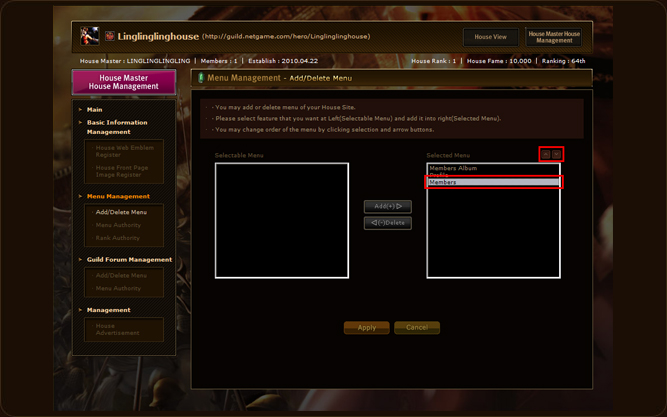 5. Also, you can use the button by clicking Up or Down to arrange the order.
5. Also, you can use the button by clicking Up or Down to arrange the order.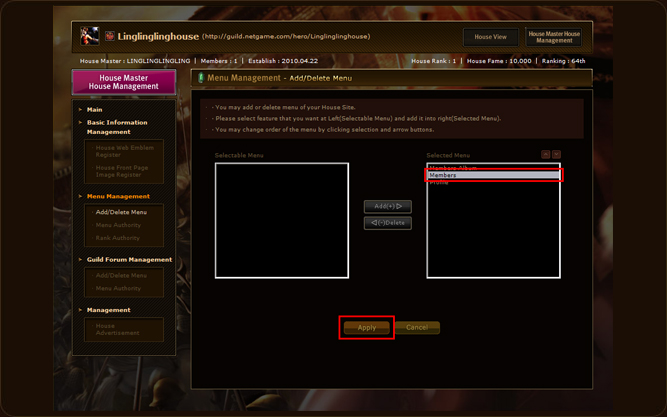 6. Confirm that the order has been rearranged, and click the 'OK' button to Apply.
6. Confirm that the order has been rearranged, and click the 'OK' button to Apply.
* The settings will be reset if you press the 'Cancel' button.
 Menu Rights
Menu Rights
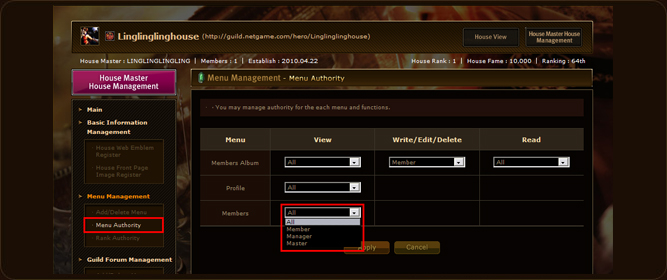 1. A screen like the above will show if you select the 'Menu Rights' from the Menu.
1. A screen like the above will show if you select the 'Menu Rights' from the Menu.- 2. You can set the 'Rights' of 'Read/Comment/Edit/Delete' for the exposed Menus.
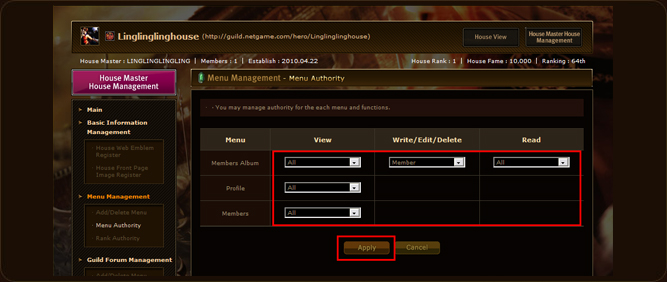 3. You can set Apply the Rights by setting one of the 4 stages of Rights on each of the Menu and pressing the 'Apply' button.
3. You can set Apply the Rights by setting one of the 4 stages of Rights on each of the Menu and pressing the 'Apply' button.
* The setting will be reset, if you press the 'Cancel' button.
 Position Rights
Position Rights
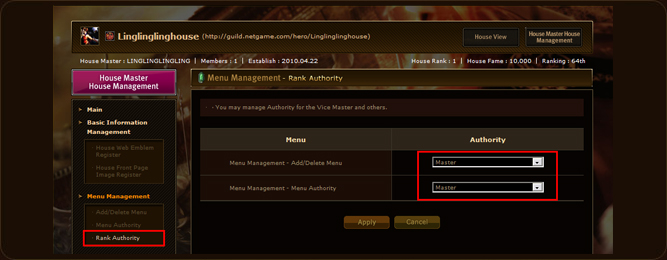 1. A screen like the above will show if you select the 'Postion Rights' Menu.
1. A screen like the above will show if you select the 'Postion Rights' Menu.- 2. You may apply the Rights to not only the House Master, but also to the Manager for the 'Menu Add/Delete' and the 'Menu Rights'.
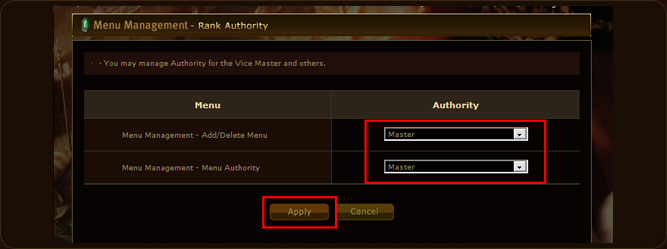 3. You can Apply the Rights to the Menu after selecting the Postion Rights and pressing the 'Apply' button.
3. You can Apply the Rights to the Menu after selecting the Postion Rights and pressing the 'Apply' button.
* The setting will be reset, if you press the 'Cancel' button.
You may Add or Delete the Menu created from the left side of the House.
 Menu Add/Delete
Menu Add/Delete
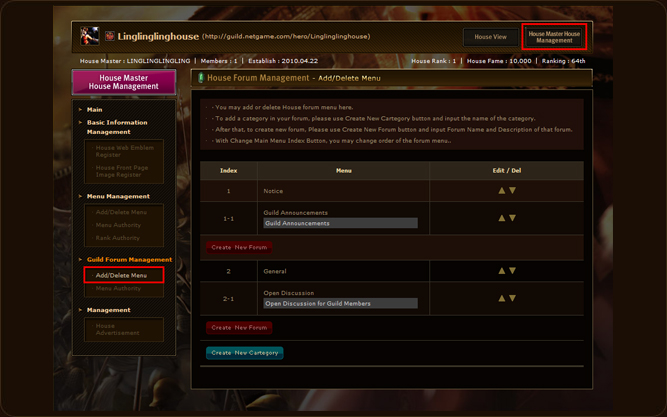 1. A screen like the above will show up if you select the 'Menu Add/Delete' from the 'House Forum Management' Menu.
1. A screen like the above will show up if you select the 'Menu Add/Delete' from the 'House Forum Management' Menu.- 2. You will see a Standard setting of Forum Menu.
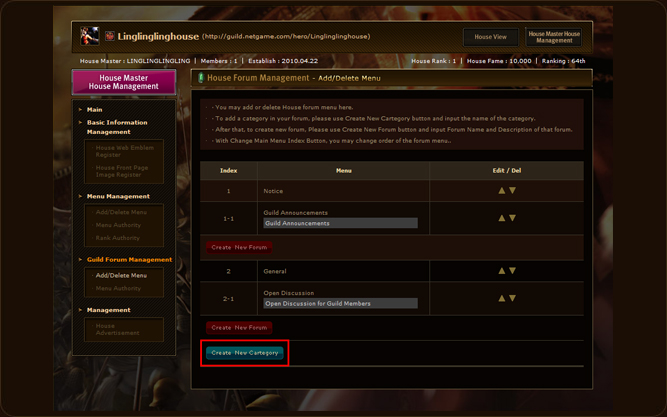 3. ‘Click the 'Create New Category'.
3. ‘Click the 'Create New Category'.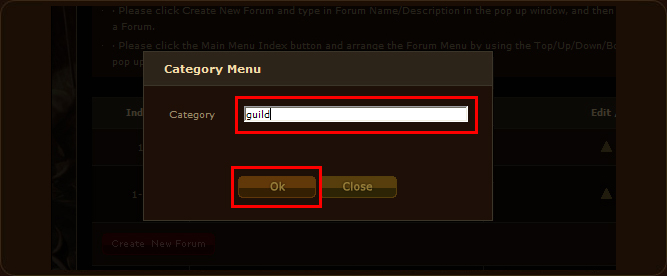 4. Press the 'OK' button after inserting the Name of the Category that you want to create.
4. Press the 'OK' button after inserting the Name of the Category that you want to create.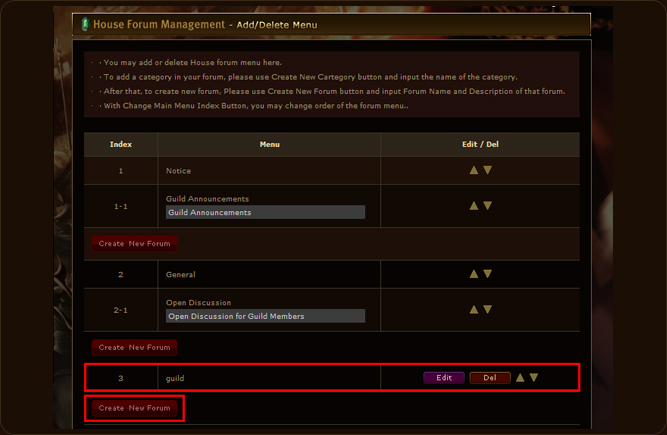 5. You may confirm the newly created Category. You can Edit or Delete the Category by using the 'Edit' or the 'Del' button.
5. You may confirm the newly created Category. You can Edit or Delete the Category by using the 'Edit' or the 'Del' button.- 6. Click the 'Create New Forum' Menu.
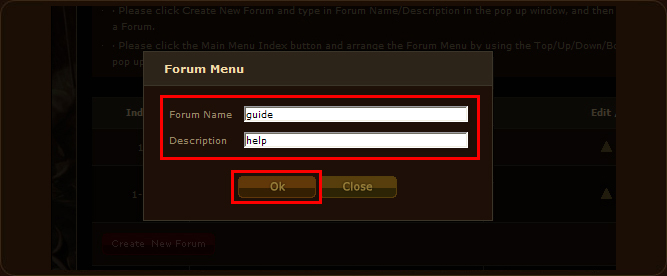 7. Write a Forum Title and the Menu Intro in the new Category and click the 'OK' button.
7. Write a Forum Title and the Menu Intro in the new Category and click the 'OK' button.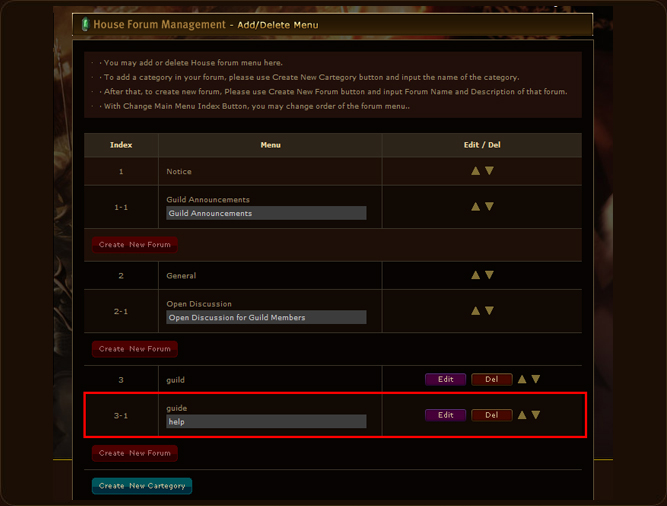 8. You can Confirm that the Forum Menu has been created. You can Edit or Delete with the 'Edit' or the 'Delete' Button.
8. You can Confirm that the Forum Menu has been created. You can Edit or Delete with the 'Edit' or the 'Delete' Button.
* You create a new Category or a Forum Menu with by repeating the 3~8 guides.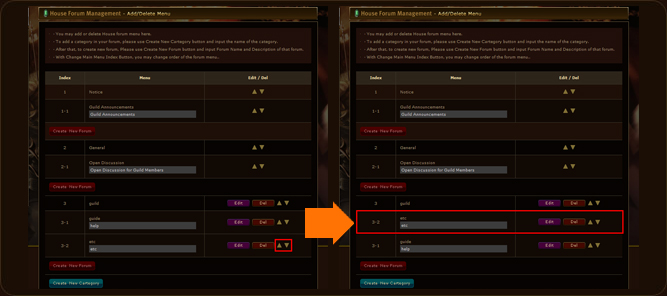 9. You can rearrange the Category order by using the Arrows on the right side of the created Category.
9. You can rearrange the Category order by using the Arrows on the right side of the created Category.
* The lower Forum Menu will be changed as well.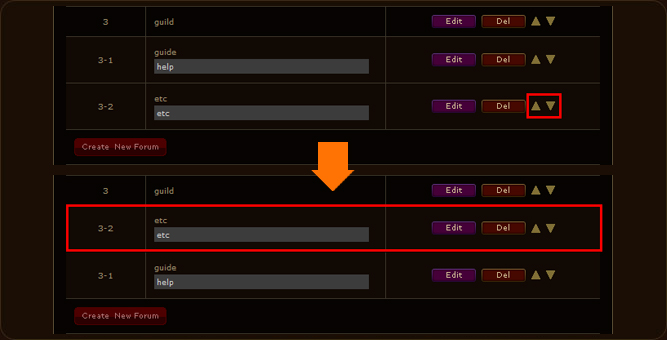 10. You can rearrange the Forum Menu order by using the Arrows on the right side of the Forum.
10. You can rearrange the Forum Menu order by using the Arrows on the right side of the Forum.
 Menu Rights
Menu Rights
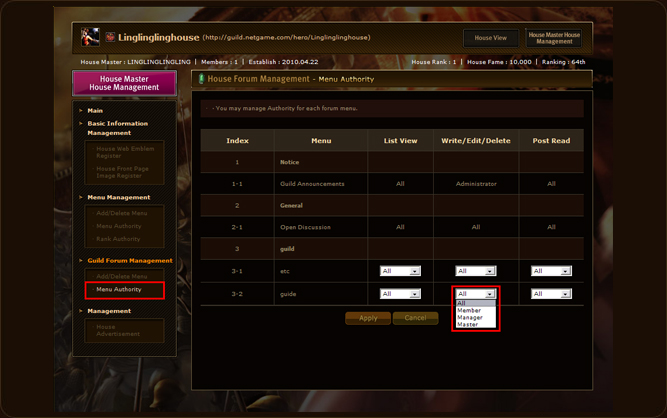 1. A screen like the above will show if you select the 'Menu Rights' Menu.
1. A screen like the above will show if you select the 'Menu Rights' Menu.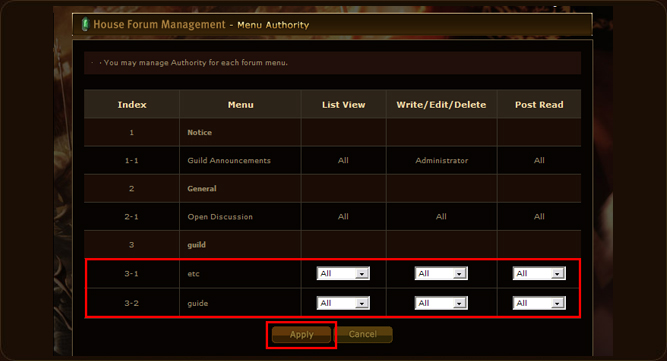 2. Select the right type of Rights out of the 4 stages of Rights for the Menu and press the 'Apply' button to apply the settings.
2. Select the right type of Rights out of the 4 stages of Rights for the Menu and press the 'Apply' button to apply the settings.
* Standard Lock Menu's Rights cannot be edited, and only the House Master can edit the Forum Menu.
Management - You may Advertise your House by using the 'House Advertisement' Menu.
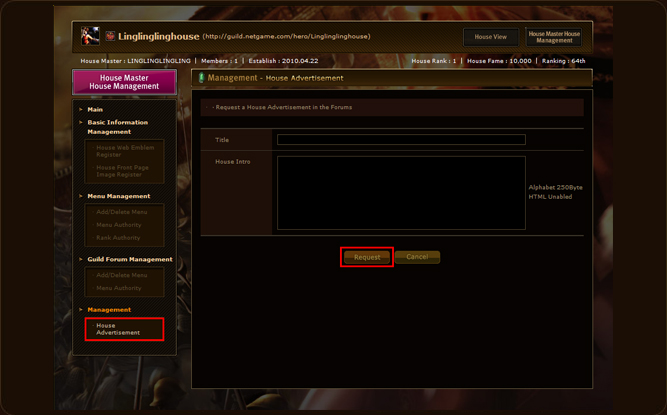 1. Select the 'House Advertisement' from the 'Management' Menu.
1. Select the 'House Advertisement' from the 'Management' Menu.- 2. Write the Title and the Content of the House Advertisement, and presse the 'Request' button to post the Total House Advertisement Menu.
* Advertisement post can only be created once per day. Also, the editing can also be done once per day.
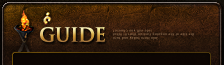










































 Copyright ⓒ Netgame Inc. All Rights Reserved.
Copyright ⓒ Netgame Inc. All Rights Reserved.